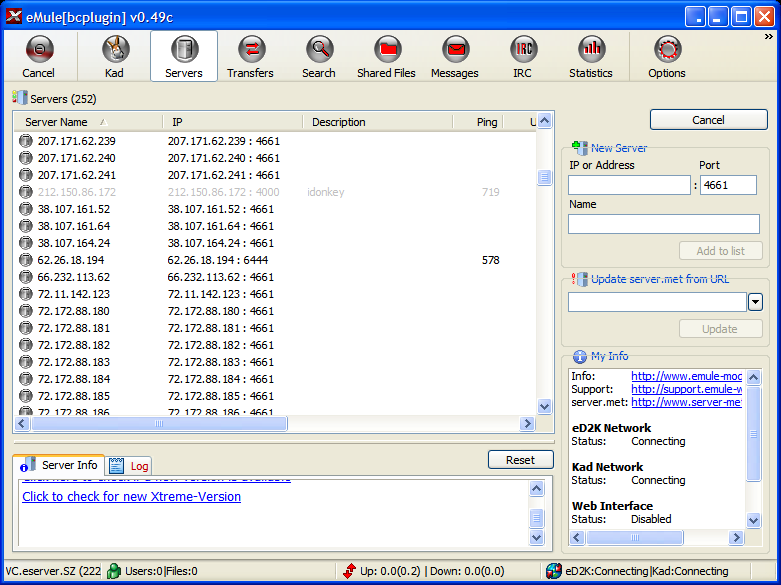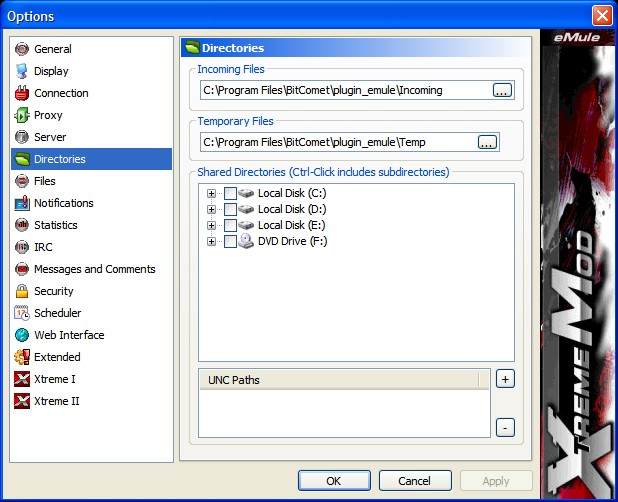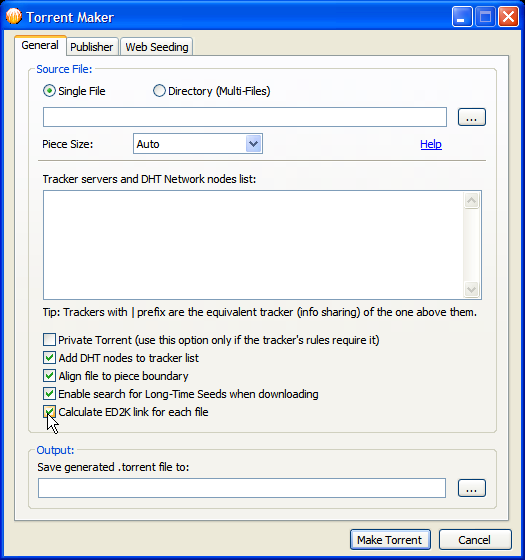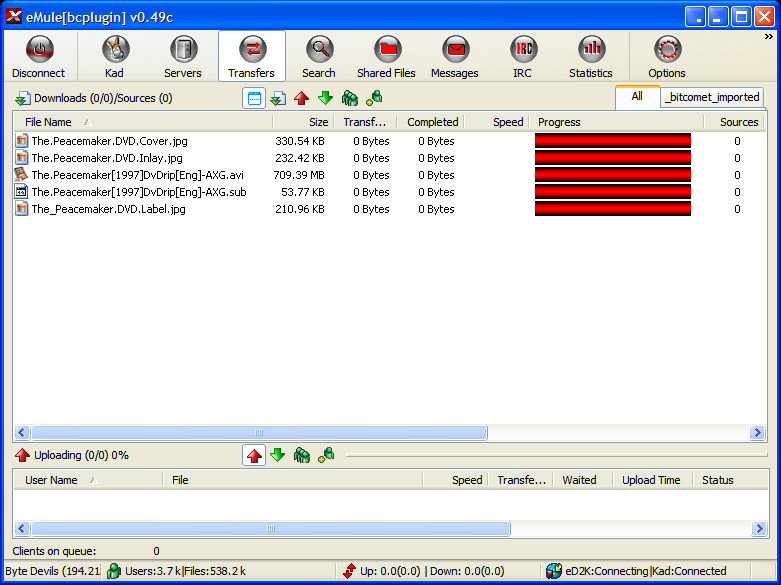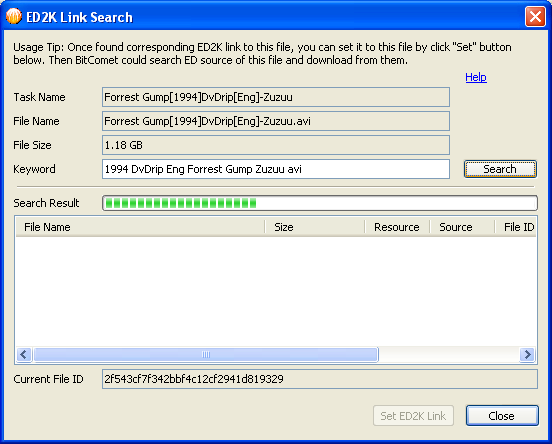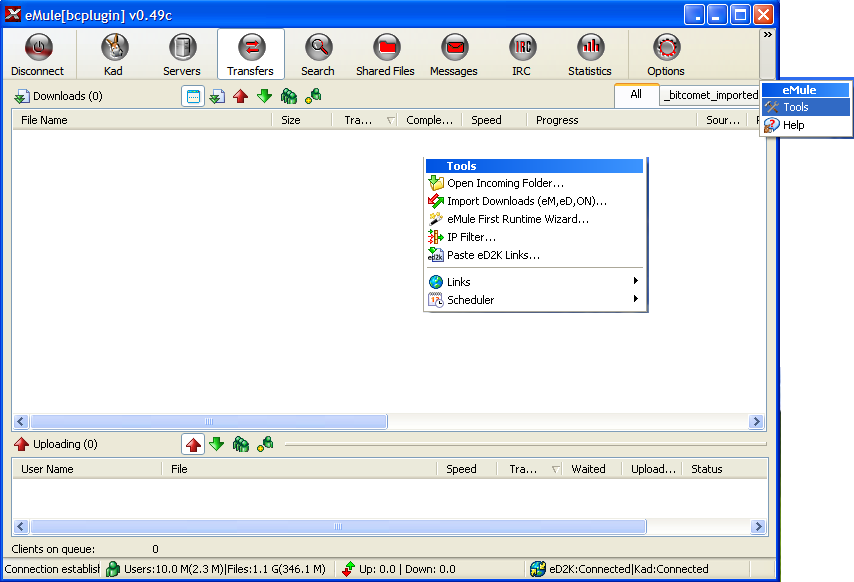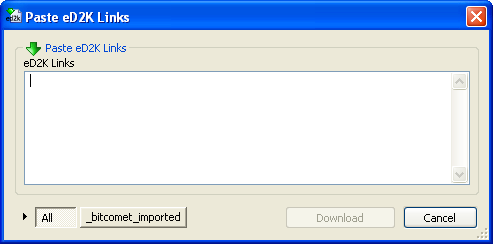This is an old revision of the document!
Table of Contents
Using eMule plugin
eMule is a freeware P2P, standalone, application client connecting to both the eDonkey Network and Kad Network. Visit eMule homepage.
The eMule plugin is a modded version of the client, made into a plugin for BitComet. Thus through this plugin BitComet enables cross-protocol and cross P2P-networks download and file-sharing.
Once the plugin is installed and enabled in BitComet's options, if you check the “Search for eDonkey download source” check-box on the properties page of the task, when you add a torrent in BitComet, it will automatically search for that resource in the eDonkey and Kad networks, too. Once the resource is found, BitComet will concurrently download from all available sources (BitTorrent, eMule and Kad peers) into the same file(s). BitComet will also upload the content when requested, to the eDonkey and Kad networks through eMule plugin, thus enabling true cross-protocol file-sharing. Although eMule is installed as a plugin for BitComet it can also be used as a standalone client (either by clicking the “Show eMule plugin” button on the Options page or by simply starting the executable file) in order to seek and retrieve files from the eDonkey Network.
“One advantage of eMule is a large user base, currently averaging 3 to 4 million people, which share some 4 billion files, which makes it excellent for finding rare content”1). Downloads from the eDonkey Network are usually slower that those in the BitTorrent Network, however for torrents which do not have any more seeds, eMule might prove to be the useful aid in finishing the download of those rare torrents you found so hard on some site.
Now eMule Xtreme mod is popular and being used as a plug-in in BitComet, but what is this Xtreme mod and what's the difference between normal eMule?
According to the Xtreme mod homepage: eMule Xtreme is a modification of the original eMule filesharing client. It is its aim to use the bandwidth more efficiently and to enlarge the range of the functions. We have paid special attention to create a stable, resource saving mod. The Comparison of eDonkey software can be found on wikipedia, and the changlog can be viewed here.
The main features2) of Xtreme mod are:
- Maella Bandwidthcontrol, caculates the real Overhead
- NAFC (network adapter feedback control)
- advanced Uploadbandwidththrottler with adjustable slotspeed
- Xtreme Downloadmanager for a clever source-handling
- improved Xtreme-Creditsystem
- Powerrelease with dynamic Hide OS
- IP to country - show country-flags
- Dynamic Leecher Protection (DLP)
- Multi-threaded disc access with threading-queue
eMule plugin installation tutorial
- Download URL: http://www.bitcomet.com/doc/download-achive.htm 【BitComet_X.XX_plugin.exe is the eMule plugin installation package】
- You can uninstall the eMule plug-in by simply deleting the “plugin_emule” folder within the BitComet program files folder.
For Bitcomet 1.10 and older versionS, if you install ED plugin, please make sure the ED plugin has the same version with Bitcomet. Or you will be given warning if the two have different versions. For 1.10 and above, BitComet can be compatible with ED plugin V1.06 and above. But it's recommended to use the latest ED version.
- <html><span style=color:RoyalBlue>Tip:</span></html> click the install package BitComet_X.XX_plugin.exe and it will begin to install. Please note to select BitComet installation directory as the directory of eMule plugin.【eMule plugin has to be installed under the BitComet installation directory】
When the installation is finished, in Options -> eMule (ED task in olders versions), you will find information about the eMule plugin version and whether the version is compatible with the current BitComet Version.
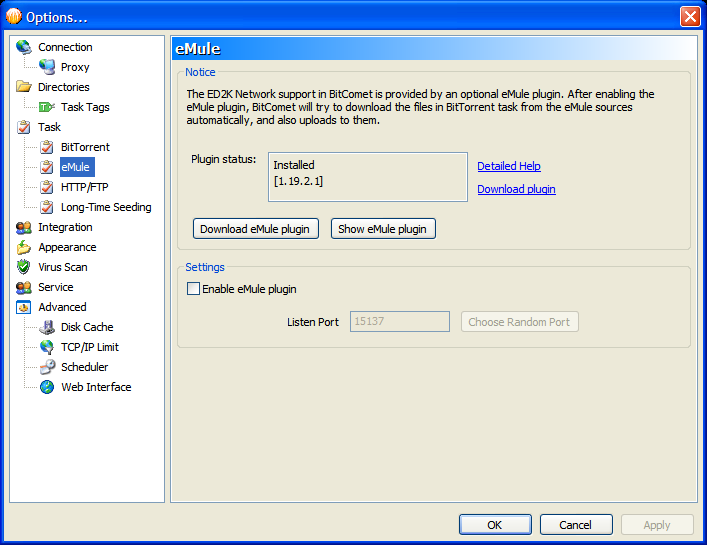
<html><br /></html>
- Start eMule Plugin: as shown in the above image, check the option “Enable eMule Plugin”.
<html><span style=color:Teal>Note:</span></html> Choosing a random port as the listen port for eMule plugin is OK but please make sure this listen port is different from the listen port set for BitComet at “Options→ Connection”. If you add Port Mapping in your router, you need to separately set the listen port for BitComet and eMule plugin.
eMule plugin settings
Show eMule plugin: as shown in the above image. Options-> eMule, click the button “Show eMule plugin”.
eMule plugin server settings
<html><span style=color:Teal>Note:</span></html> eMule plugin for BitComet is a modification of eMule (eMule MOD).
How to add new server to eMule plugin?
- Solution I: eMule plugin→ Server→ right side “New Server”, enter server IP and port in the blank field and then click “Add list”. For example: 77.247.178.244:4242
- Solution II: eMule plugin→ Server→ right side“Update server.met from URL”, enter URL of a Server.met and then click “Update”. For example: http://upd.emule-security.net/server.met
Add port mapping to eMule plugin
- A high ID means the listen port is open and freely accessible by other clients that compatible with eMule, it's usually owned by users who have independent WAN IP.
- A low ID means this port is blocked or cannot be reached. it's usually but not limited to owned by users who have only LAN IPs. So usually, low Id users have less download resources.
- How WAN users say bye to LowID?
A low ID condition is usually caused by firewall. Closing firewall or make some changes in the BitComet listen port will get this condition solved. BitComet eMule plugin supports auto open TCP/UDP port. If you are using third party firewall, you only need to open the listen port for eMule plugin in the firewall settings. 【Read BitComet Create Firewall Rules】
<html><span style=color:Teal>Note:</span></html> Please keep the listen port in the eMule plugin is the same as you set in Options-> eMule, or the settings will be invalid.
- How LAN user get HighID?
First, LAN user need to do the same changes in firewall as WAN users. Besides, port mapping is needed.【Read BitComet Port Mapping】
Other settings of eMule Plugin
eMule plugin accelerate download
- When BitComet is downloading BT task, eMule plugin may be very useful to complete your download by finding seed in the ED2K network if there is no seed in the bittorrent network so that speed up your download. Tasks download from ED network share the same download directory with BitComet BT task. It downloads data from the ED2K network when downloading BT task using BitComet; and also, it upload to the ED2K network when uploading a BT task.
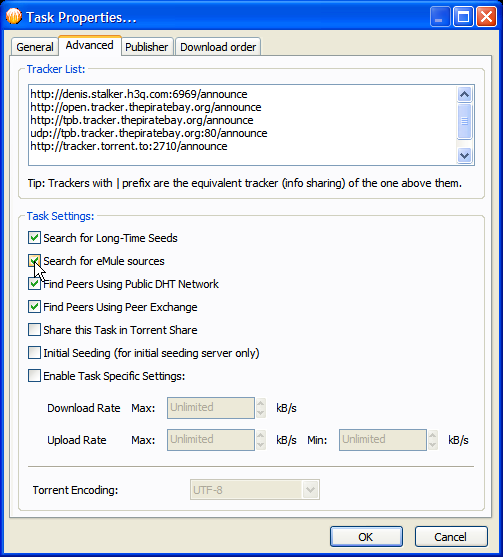
<html><br /></html> - For torrent that does not support ED download, you can manually to enable Search ED2K link for a file download form eMule network.
Search ED2K link for a file
- Select a BT task in BitComet task list, in Detailed Info Pane click “Files” and right click then click “Search ED2K link for this file”.
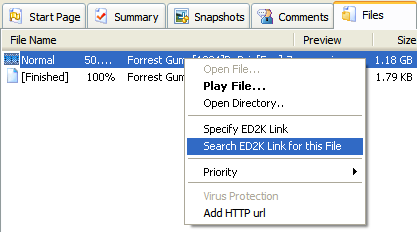
<html><br /></html> - View the search progress bar and when all portion is filled, it means the search finished. The founded file will be listed in the blank field under “Search result”. Double-click a record and the ED2K link will be automatically added to “Current File ID”; finally, click “Set ED2K link”.
- When set done, click “Close” to exit the dialog. Restart the BT task and BitComet will find seeds form ED network to speed up your download.