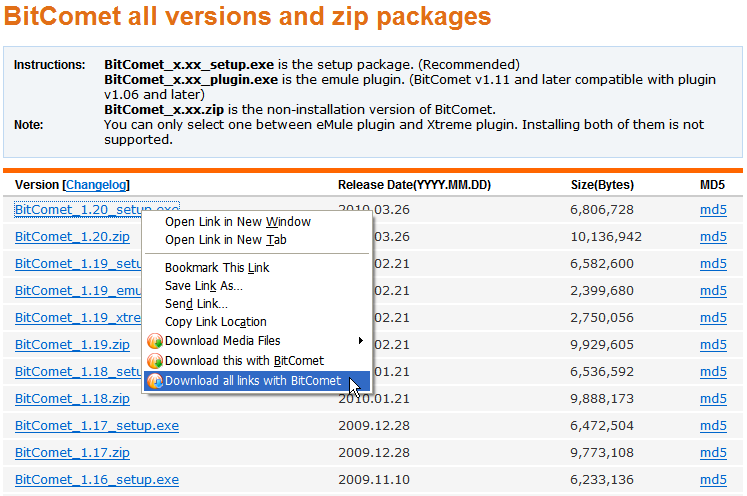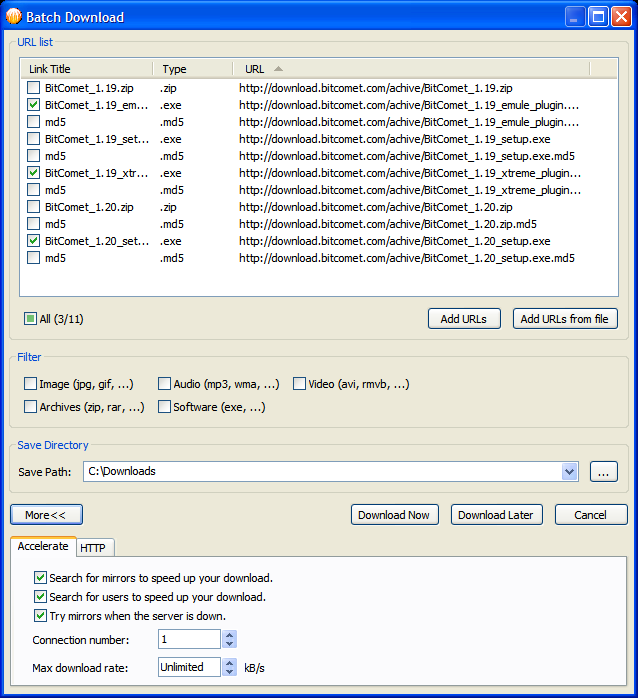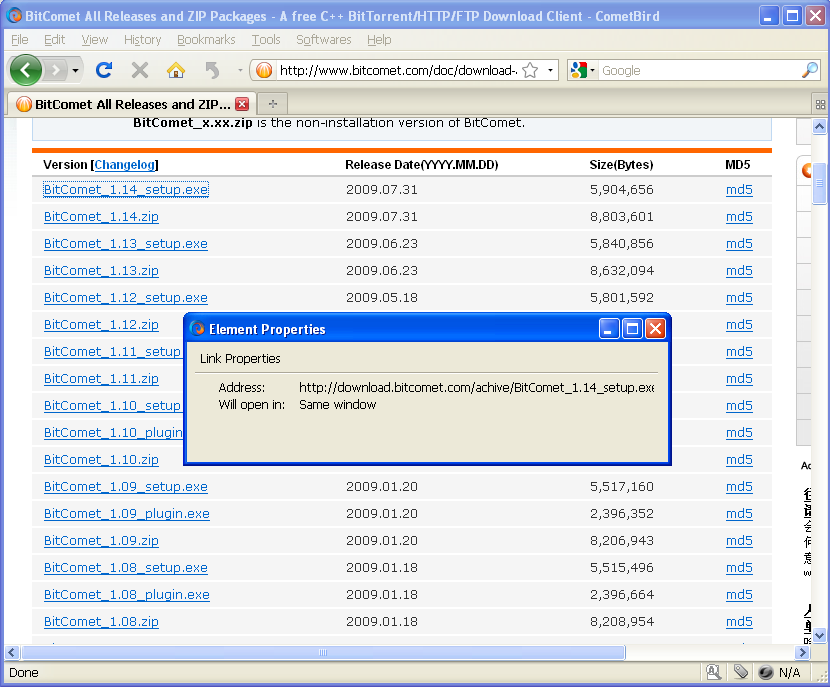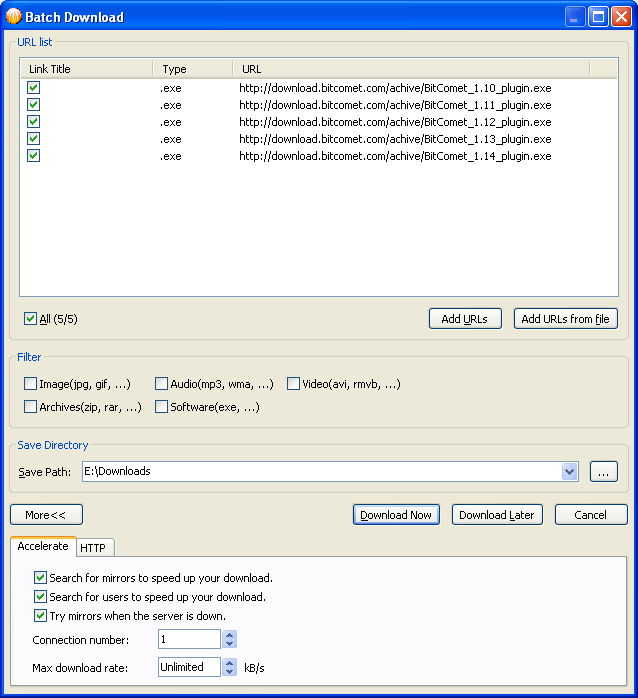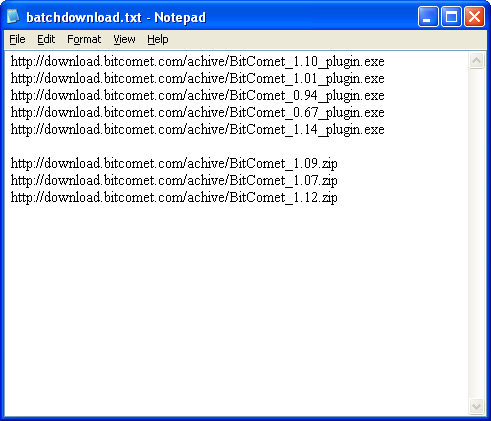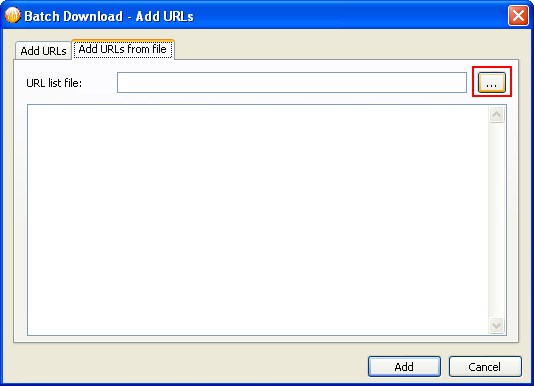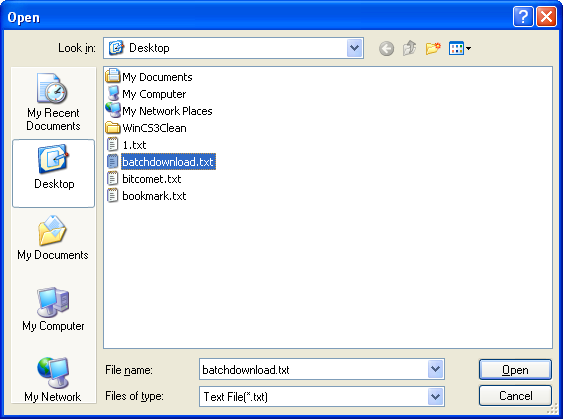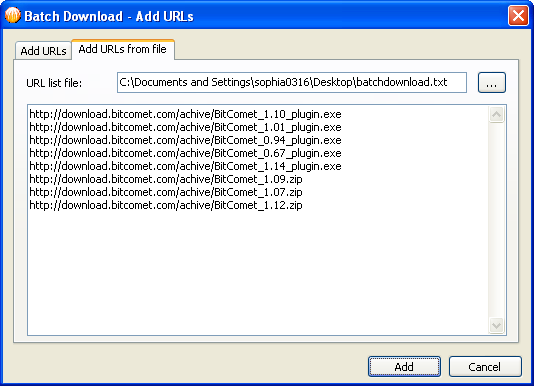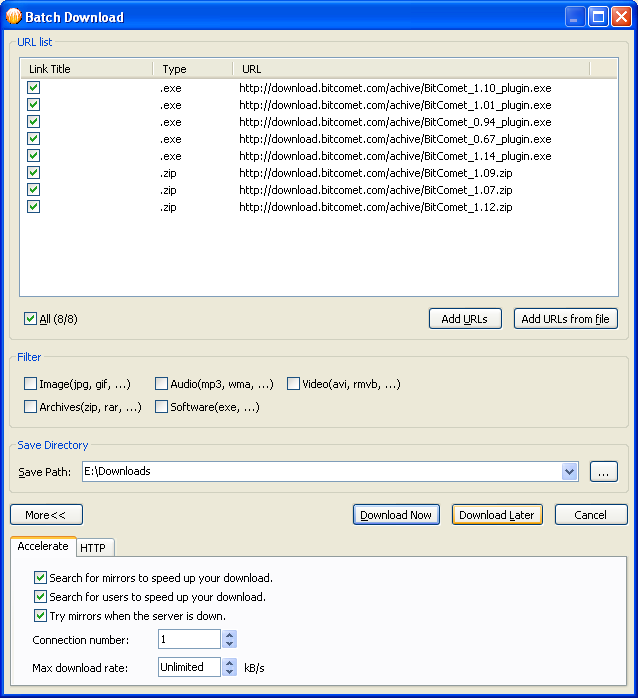Table of Contents
HTTP/FTP Batch Download
Go to “File”→“HTTP/FTP Batch Download”; you will open a Batch Download dialog. This option is convenient for you to download several files at the same time. There are several ways to open Batch Download dialog and begin HTTP/FTP tasks batch download.
Method 1: Go to the webpage with the data you want to download, and right-click your mouse then click “Download all links with BitComet”
- Choose your save directory or keep the default one and click “Download Now” or “Download Later”.
Method 2: Manually enter URL in the Batch Download dialog
Take BitComet official page for example. Suppose you want to download BitComet from version 1.10 to 1.14. Right-click and copy the two versions' download URLs. And we know they are respectively http://cn.bitcomet.com/achive/BitComet_1.10_setup.exe and http://cn.bitcomet.com/achive/BitComet_1.14_setup.exe.
- Main Menu→ “File(F)”–>“HTTP/FTP Batch Download(B)”, click and open Batch download dialog.
- Enter respectively in the “First URL” and “Last URL”:
First URL: http://cn.bitcomet.com/achive/BitComet_1.10_setup.exe Last URL: http://cn.bitcomet.com/achive/BitComet_1.14_setup.exe
BitComet will automatically list all URLs between the two versions, in the following blank field. Look at the following snapshot:
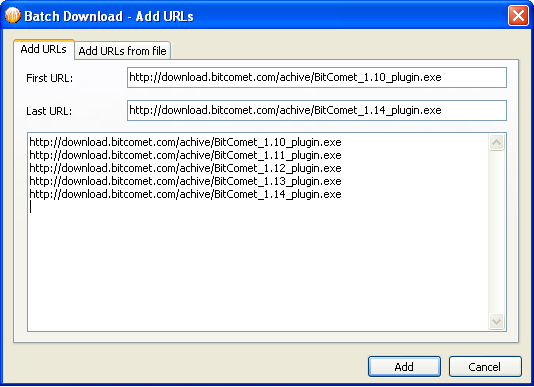
<html><br /></html>
- Click “Add” at the bottom of the dialog.
- HTTP/FTP Batch download dialog appears.
- Choose save directory, click “Download now” or “Download later”.
Method 3: Import URLs from local disk
- Click the “Add” button to continue.
- Choose the save directory then click “Download now” or “Download later”.