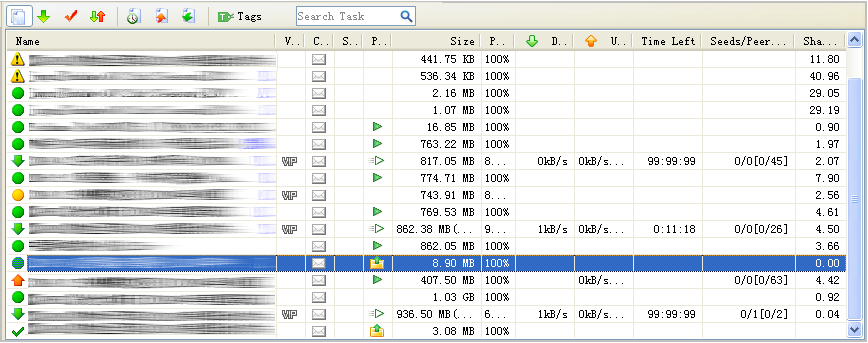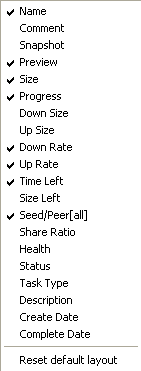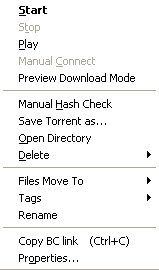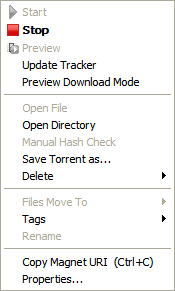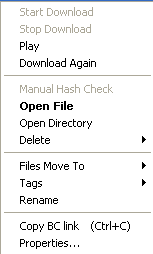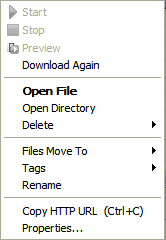Table of Contents
BitComet Task List
The Task List is the main part of BitComet's interface. It is where your torrent jobs are displayed, along with plenty of information for each of them. There are many columns in this list, some of which are shown by default and some are invisible. You can right-click on any column header to set the visibility of each column.
Task Management Options
- Use “Move Up” and “Move Down” buttons in the toolbar or Ctrl+ ↑ / ↓ / HOME / END, to change task order in the Task List. Starting with v.1.20 you can also re-arange the tasks in the Task List by clicking on the task's icon and dragging it up or down into the desired place.
- Double-click a task.
- Double-clicking a HTTP/FTP task:
- will cycle its status between “downloading” and “paused” if the task is not completed;
- will open/run the file/folder for a completed HTTP/FTP task .
- Double-clicking a BT task will cycle its status between “running” and “paused”.
Task Filter Icons
 : All downloads in the task list.
: All downloads in the task list.
 : Downloading incomplete tasks.
: Downloading incomplete tasks.
 : Completed tasks.
: Completed tasks.
 : Active tasks. (including downloading and uploading ones.)
: Active tasks. (including downloading and uploading ones.)
 : Torrent History.
: Torrent History.
 : Torrent Share.
: Torrent Share.
 : Torrent Collection.
: Torrent Collection.
 : BitComet will add tags on all the tasks according to their types. The 4 default tags are, video, software, music, and picture. Tags can be managed in options -> Tags.
: BitComet will add tags on all the tasks according to their types. The 4 default tags are, video, software, music, and picture. Tags can be managed in options -> Tags.
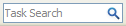 : Task search supports multi keywords searching, spaces can be used to separate keywords.
: Task search supports multi keywords searching, spaces can be used to separate keywords.
Task Status Icons
 : Downloading incomplete BT task (.torrent file)
: Downloading incomplete BT task (.torrent file)
 : Downloading incomplete files (BT task, HTTP/FTP task)
: Downloading incomplete files (BT task, HTTP/FTP task)
 : BT task is stopped and incomplete
: BT task is stopped and incomplete
 : BT task is stopped and complete
: BT task is stopped and complete
 : BT task is Hash Checking
: BT task is Hash Checking
 : Uploading completed BT task
: Uploading completed BT task
 : Error occurred during downloading process and stopped (BT task or HTTP/FTP task).<html><span style=color:RoyalBlue>【Tip: Hover the mouse over the icon to see error details.】</span></html> Read more error related information.
: Error occurred during downloading process and stopped (BT task or HTTP/FTP task).<html><span style=color:RoyalBlue>【Tip: Hover the mouse over the icon to see error details.】</span></html> Read more error related information.
 : HTTP/FTP paused and incomplete
: HTTP/FTP paused and incomplete
 : HTTP/FTP stopped and complete
: HTTP/FTP stopped and complete
 : HTTP/FTP or BT task which is waiting in queue for downloading (e.g. if you set “Max concurrent downloading BT task number” as 2, and you have started 5 BT tasks, then, 3 BT tasks will wait in queue for starting downloading. The same for HTTP/FTP tasks).
: HTTP/FTP or BT task which is waiting in queue for downloading (e.g. if you set “Max concurrent downloading BT task number” as 2, and you have started 5 BT tasks, then, 3 BT tasks will wait in queue for starting downloading. The same for HTTP/FTP tasks).
 : Warning, error occurred in this task.【Tip: Hover the mouse over the icon to see error details.】
: Warning, error occurred in this task.【Tip: Hover the mouse over the icon to see error details.】
Preview Icons
VIP Icons
VIP column and icons are added since v1.24
 : VIP acceleration is not activated.
: VIP acceleration is not activated.
 : VIP acceleration is activated.
: VIP acceleration is activated.
 : VIP acceleration is activated with Anonymous Download enabled.
: VIP acceleration is activated with Anonymous Download enabled.
Task List Column Headers
- Name: Task name. When the task is stopped, you can right-click on it to rename it.
- Comment: Comments left by BitComet users on the selected task. Hovering the mouse pointer on the icon will show the number of comments and scores of the task. By clicking the icon, you will be redirected to the “Comment” tab in the BitComet Detailed Info Pane.
- Snapshot: Snapshots from BitComet users for the download task. Hovering the mouse pointer on the icon will show the number of the total snapshots. By clicking the icon, you will be redirected to the “Snapshot” tab in the BitComet BitComet Detailed Info Pane.
- Preview: Any video content task, can be previewed or played by the designated player.
- Size: Size of the selected task (all files contained in this task count).
- Progress: The ratio of the downloaded part vs. the whole selected task size. (During hash-checking, it changes to % checked.)
- Down Size: Size of the downloaded part (in this session).【Hidden by default】
- Up Size: Amount of uploaded data (in this session).【Hidden by default】
- Down Rate: Download speed.
- Up Rate: Upload speed.
- Time Left: Remained time until completing the download.
- Size Left: Amount of data not downloaded yet, for the task.【Hidden by default】
- Seed/Peer[all]: Number of peers you are connected to, which are seeds/Total number of peers you are connected to[Number of total seeds on the swarm/Number of all peers on the swarm].
- Share Ratio: Share Ratio=Amount of data you have uploaded (including data uploaded by Long-Time Seeding) vs. the amount of data you have downloaded, expressed as a decimal number. A share ratio of 1.00 is obtained when your uploaded amount is equal to your downloaded amount. BitTorrent downloading relies on each user uploading their fair share, so stopping a task before reaching a ratio above 1.00 is harmful to the community (the swarm for that task).
- Health: Seed distribution on the Internet. The higher the health value the more seeds for the downloaded resource.
- Status: Task status (started, stopped, paused etc.)
- Task Type: BT (BitTorrent), HTTP and FTP types.
- Description: Shows either the notes for the BT task properties or the description for the HTTP/FTP task. 【Hidden by Default】
- Create Date: Time when the task was created.
- Complete Date: Time when the task completed.
- Reset default layout: Click to fall back to the default column setup.
Task List Column Headers - Right-click Menus
Right-click on the Task List column headers to set the visibility of specific columns. This can also be set by going to Main Menus→“View”→“Task List”→“Columns”.
Task List - Right-click Menu of BT Task
Select a BT task in the Task List and right-click:
- Start: Start BT task to begin download【Becomes grey when task started】
- Stop: Stop BT task【Becomes grey when task stopped】
- Play: If the BT task contains a video file click play to watch or preview.
- Manual Connect (Update Tracker in newer versions): When a BT task is running, this command overrides the waiting time before connecting to the tracker server and Long Time Seeding server.
- Preview Download Mode: Once this option is enabled, BitComet will attempt to download all the pieces for that task sequentially, in order to enable playing the file while downloading. Read more about Preview While Downloading. However, be advised that this will, most probably, have a negative impact on the downloading speed for that task. (This option needs “Optimize download strategy for preview” to be enabled on the Options -> Task page, in order to work.)
- Manual Hash Check: Starts a hash-check on the task, upon selection of this option. This will check the integrity of the downloaded pieces by calculating a hash value for each piece and comparing it against the one stored in the .torrent file. After that it will recalculate and update the progress percentage in the BitComet window. (The task needs to be stopped).
- Save Torrent as…: Saves the .torrent file to a specified location.
- Open Directory: Opens the folder where the downloaded files for the task are found.
- Delete: Deletes either the task or both the task and downloaded files, depending on the user's choice.
- Files Move to: Moves all the files downloaded by the task to a newly specified location (the task needs to be stopped to access this menu).
- Tags: Opens the Tags sub-menu which allows the user to add/remove a tag to a task or to create a new tag.
- Rename: Changes the name of the task to whatever name you choose for it (the task needs to be stopped).
- Copy Magnet URI (Ctrl+C): Copies/generates into the clipboard memory the Magnet Link for the task.
- Copy BC link (obsoleted as of v.1.17): Copies into the clipboard memory the BC Link of the task.
- Properties…: Opens the properties page for the selected task. Read more.
Since version 1.21
- Start: Start BT task to begin download【Becomes grey when task started】
- Stop: Stop BT task【Becomes grey when task stopped】
- Preview: If the BT task contains a video file, click preview to watch.
- Update Tracker: When a BT task is running, this command overrides the waiting time before connecting to the tracker server and Long Time Seeding server.
- Preview Download Mode: Once this option is enabled, BitComet will attempt to download all the pieces for that task sequentially, in order to enable playing the file while downloading. Read more about Preview While Downloading. However, be advised that this will, most probably, have a negative impact on the downloading speed for that task. (This option needs “Optimize download strategy for preview” to be enabled on the Options -> Task page, in order to work.)
- Open File: To open the selected file.
- Open Directory: Opens the folder where the downloaded files/task is stored.
- Manual Hash Check: Starts a hash-check on the task, upon selection of this option. This will check the integrity of the downloaded pieces by calculating a hash value for each piece and comparing it against the one stored in the .torrent file. After that it will recalculate and update the progress percentage in the BitComet window. (The task needs to be stopped).
- Save Torrent as…: Saves the .torrent file to a specified location.
- Delete: Deletes either the task or both the task and downloaded files, depending on the user's choice.
- Files Move to: Moves all the files downloaded by the task to a newly specified location (the task needs to be stopped to access this menu).
- Tags: Opens the Tags sub-menu which allows the user to add/remove a tag to a task or to create a new tag.
- Rename: Changes the name of the task to whatever name you choose for it (the task needs to be stopped).
- Copy Magnet URI (Ctrl+C): Copies/generates into the clipboard memory the Magnet Link for the task.
- Properties…: Opens the properties page for the selected task. Read more.
Task List - Right-click Menu of HTTP/FTP Task
Select HTTP/FTP task in the Task List and right-click:
- Start Download: Starts downloading the file(s) through HTTP/FTP. 【Only available when task is paused】
- Stop Download: Stops downloading the file(s).【Only available when task is running】
Note: Files for which download resume is not supported can only restart the download
from the beginning after being paused.
- Play: If there is a video file contained in the HTTP/FTP task, the video file can be previewed or played by player as long as enough data of the file is downloaded.
- Download Again: Deletes the downloaded file(s) and restarts the download.
- Manual Hash Check: This is only available when the HTTP/FTP task gets hash request from the server, or it will be gray.
- Open File: Opens/runs completed files.
- Open Directory: Opens the directory where the downloaded files are located.
- Delete: Deletes either the task or both the task and downloaded files, depending on the user's choice.
- Files Move to: Moves all the files downloaded by the task to a newly specified location (the task needs to be stopped to access this menu).
- Tags: Opens the Tags sub-menu which allows the user to add/remove a tag to a task or to create a new tag.
- Rename: Changes the name of the task to whatever name you choose for it (only available when HTTP/FTP task is stopped).
- Copy Magnet URI (Ctrl+C): Copies/generates into the clipboard memory the Magnet Link for the task.
- Copy BC link (obsoleted as of v.1.17): Copies into the clipboard memory the BC Link of the task.
- Properties…: Opens the properties page for the selected task. Read more
- Start: Start BT task to begin download【Becomes grey when task started】
- Stop: Stop BT task【Becomes grey when task stopped】
- Preview: If the the task contains a video file, click preview to watch.
- Download again: To redownload the selected task/tasks.
- Open File: To open the selected file.
- Open Directory: Opens the folder where the downloaded files/task is stored.
- Manual Hash Check: Starts a hash-check on the task, upon selection of this option. This will check the integrity of the downloaded pieces by calculating a hash value for each piece and comparing it against the one stored in the .torrent file. After that it will recalculate and update the progress percentage in the BitComet window. (The task needs to be stopped).
- Delete: Deletes either the task or both the task and downloaded files, depending on the user's choice.
- Files Move to: Moves all the files downloaded by the task to a newly specified location (the task needs to be stopped to access this menu).
- Tags: Opens the Tags sub-menu which allows the user to add/remove a tag to a task or to create a new tag.
- Rename: Changes the name of the task to whatever name you choose for it (the task needs to be stopped).
- Copy HTTP URI (Ctrl+C): Copies/generates into the clipboard memory the HTTP URI for the task.
- Properties…: Opens the properties page for the selected task. Read more