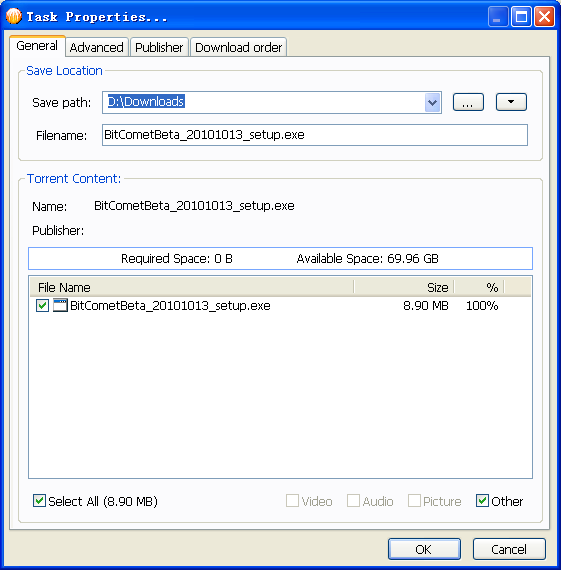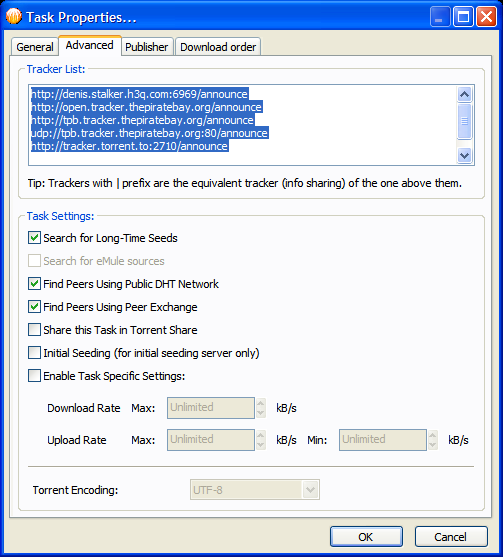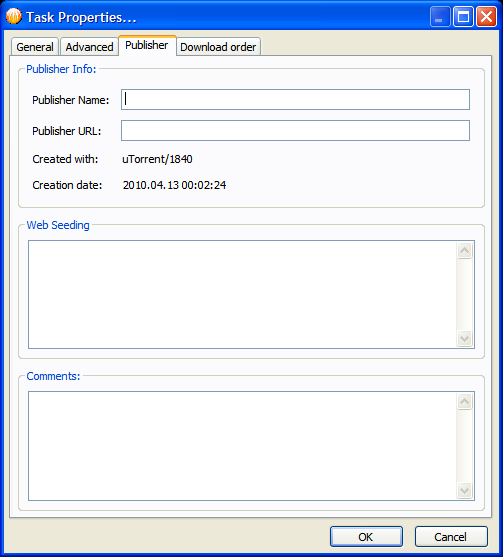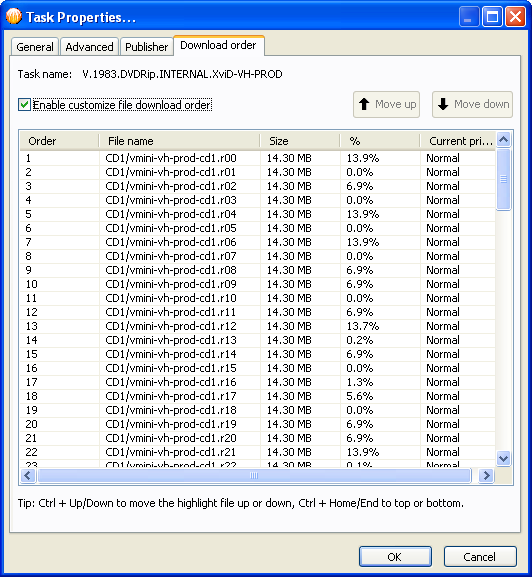Table of Contents
BitComet Torrent Task Properties
General
Save Location
 : Click this button and the current directory will be set as default directory. Starting with v.1.18 this button also enables applying tags to the task.
: Click this button and the current directory will be set as default directory. Starting with v.1.18 this button also enables applying tags to the task.- Filename/Subfolder: By default this will contain the file name or folder name suggested in the Name field of the Info key in the .torrent file. The file/subfolder name can only be changed when the task is not running.
Torrent Content: This is the information about the content of the task you are viewing.
- Name: name of the BT task.
- Publisher: details about the torrent publisher.
- Size: size of the files selected for download/size of the whole task, free disk space.
- Files list: list of the files contained in the task.
- BitComet v.1.13 and later:
- BT task file list in properties dialog and right-bottom pane changes to tree list for directory structure;
- BT task file list in properties dialog and right-bottom pane supports sorting;
- Added new commands to context menu of BT task file list: expand/collapse folders.
- File type checkboxes: choose the file types you want to download.
Advanced
Content of this tab is for advanced users. If you are new to BitComet, it's recommended to keep the default options.
- Tracker List:Trackers that you are downloading info from. This is managed automatically. No need to pay attention to / modify these addresses.
Task Settings
- Search for Long-Time Seeds: Recommended. This will enable BitComet searching for other Long-Time seeds in order to maximize the rate of success for this download. This option is only available for public torrents; enable this and the task can be downloaded/uploaded by Long-Time Seeding. Disable this and Long-Time Seeding download/upload will be stopped.
- Search for eDonkey download source: Only with ED plugin installed and enabled, can this function be used.
- Find Peers Using Public DHT Network: This can be used only after you enable Public DHT Network in Options → BitTorrent. This can improve your download speed by acquiring other peers through the DHT Network.
- Find Peers Using Peer Exchange: This helps you find other peers through the Peer Exchange (PEX) mechanism and, potentially, improve your download speed.1)
- Share this task in Torrent Share: This allows you to share this task's .torrent file with other BitComet users, through the Torrent Exchange mechanism (in v.1.16 and the older ones, it's through Torrent Share you can share your torrent with others ).
- Initial-seeding (for initial seeding server only): Enables a special seeding mode designed for initial seeding or for re-seeding dead torrents (the idea behind, is for when being the only seed in the swarm). It shouldn't be enabled for normal seeding activities. Read more in FAQ.
- Enable Task Specific Settings: Change settings such as downloading or uploading rate for this task you are checking. This changes are valid only for the currently selected task, and all other tasks' download and upload rate will be subject to the overall settings you made in “Options –> Connections –> General settings”.
“Download Rate” and “Upload Rate”: By default, the maximum download and upload rate are unlimited. Users can limit the download/upload rate according to their Internet conditions. But in order to let BitComet get the optimal performance, please test your Internet at test site such as speedtest.net, first. For more information about this, please go to our forum for help.
Tip: Usually, the default settings work best for your downloading task. It's recommended not to change the advanced options unless you are very sure about what you're doing.
Publisher
This tab lists information about the publisher's name, URL, torrent creation date etc. The .torrent file maker reserves the right to allow this information to be changed or not. In the new version 1.14, BitComet added the option to use webseeding. Add a webseeding URL in the blank field, if you know any, so that you can get data from a HTTP server and improve your download speed.
Download order
In this tab, you can change the file download order according to your need. But this is not recommended, as changing default order may affect your download speed.
If you want to change file download order, you need to check the Enable customize file download order box first. After this checkbox is ticked, the “Move up” and “Move down” buttons will be available. Select a file you want to download first or later and then click these two buttons to change download order.
Remember to click “OK” after you are done and your client will try to download the files in the new arranged order. The client will do this by putting each un-downloaded file from the very top of list in “high-priority” mode, one at a time.
(Please note that this option will yield “best-effort” results and does not guarantee that the files will come in strictly sequentially, since it highly depends on the configuration of the BitTorrent swarm at any particular moment in time. That is, if BitComet doesn't find, at any moment, available pieces for the “high-priority” file it will still download pieces which are available for the rest of the files, so that it won't waist time waiting for pieces which are not available at that particular moment. By doing this, BitComet tries to make sure that your overall speed for that torrent won't be very much affected by the activation of this option).