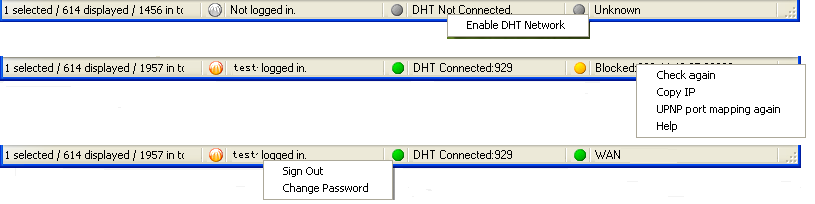BitComet Status Bar
Go to Main Menu→“View”→“Status Bar” to show/hide the Status Bar.
- Operation track:
- Show operation tracks at main menu;
- Show number of selected/displayed/total tasks.
<html><br /></html>
- CometID: This will remind you to sign in if you have not done so; If you have, your username will be shown in the CometID pane. Read more
- Right-click: Sign in/ Sign out of CometID.
- You are not required to sign in to CometID in order to use BitComet. You may ignore it entirely, if you so desire.
<html><br /></html>
- DHT Network: Indicates whether your client has connected to the DHT network. The number of DHT nodes your client knows about is shown when the DHT Network is connected.
- Right-click: Enable/disable DHT network. Read more
<html><br /></html>
- Status Light: BT Client connection status.
- Right-click: Check again, Copy IP, Help.
- Check again: Re-check the connection status. Usually needed after a change in system setup or network that didn't require a reboot.
- Copy IP: Copy the IP address and port number shown here, to the clipboard.
- Retry UPnP port mapping: This option is only available when you enable UPnP in “Options”. Click and BitComet will attempt to remap via UPnP again.
- Help: Click to view Help about the status light. Read more.
Status Light
When you start a BitComet session and are not in “No Listen Port” mode, your client sends a message to a BitComet probe server, requesting that the server send a probe to your IP address and listen port. Your client listens at the port for the probe, in order to determine the port's status. The status light is an indication of, but is not definitive proof of your listen port status.
A gray light means your client did not get a response to the connection attempt, from the probe server. The server may be down and unresponsive. The server may be blocked by your ISP, or may be temporarily unreachable due to network conditions. If this condition persists:
- You might have a network problem. See whether you can connect to anybody, by any means, anywhere.
- Your third-party firewall might be blocking BitComet. Make sure BC is allowed to access the Internet on all ports. (Do NOT disable your firewall! Configure it.)
- The probe server might be down. Check the BitComet support forum for announcements of extended down time
- Software you've installed might be blocking you. Check for software changes which might block connections to IP ranges.
- Your ISP may block connections to the BitComet server. There is no solution for this. Try alternative methods mentioned below.
- Rarely, it might just be a minor network glitch. Simply try again later.
Click here for information and alternative methods to verify that your listen port is open - an open listen port is equivalent to a green status light.)
An yellow light means BitComet successfully requested the probe, but did not detect it at your listen port. This indicates that the port is blocked by one or more firewalls. Your client can therefore reach other clients but other clients can not initiate contact with your client.
If your listen port is blocked you can still transfer files with BitComet, but your transfer speed probably won't be very high.
If you control the firewall(s) that block the port, the it/they may be fixed by following the Create Firewall Rules and Port mapping guides. Read the Port Forwarding Guide on the forum, too.
If the firewall blocking the port is not under your control, then there is probably nothing that you can do about this and your client must operate in “No Listen Port” mode. If you have multiple firewalls, your listen port must be open on all of them. It only takes one to block the port.
A green light means that BitComet requested the probe and received it on your listen port. This indicates that your listen port is open, so other peers can initiate contact with you through your firewall(s). An open port will provide you with the best transfer rates.