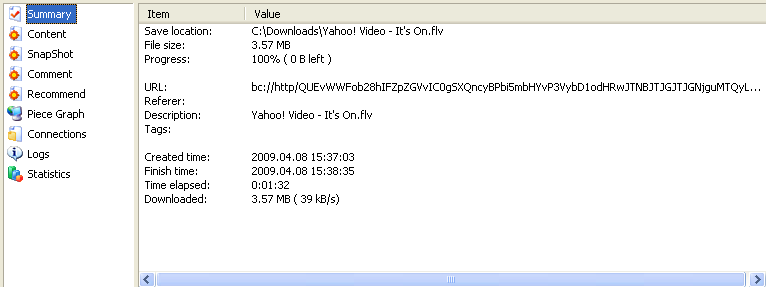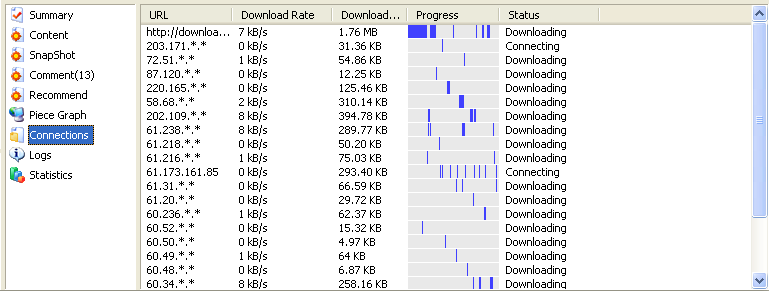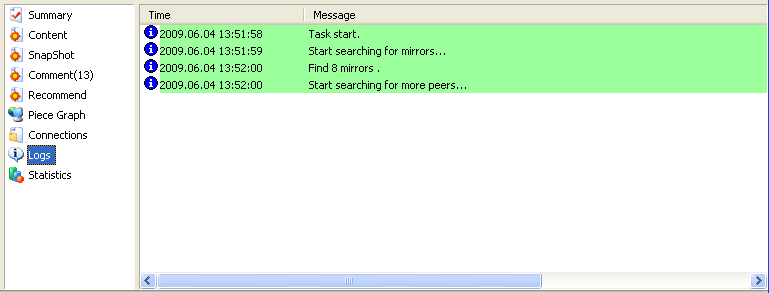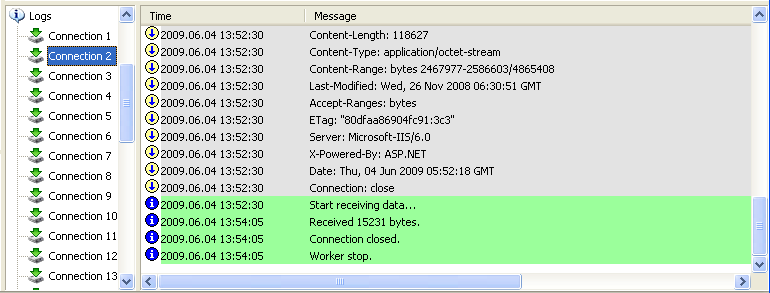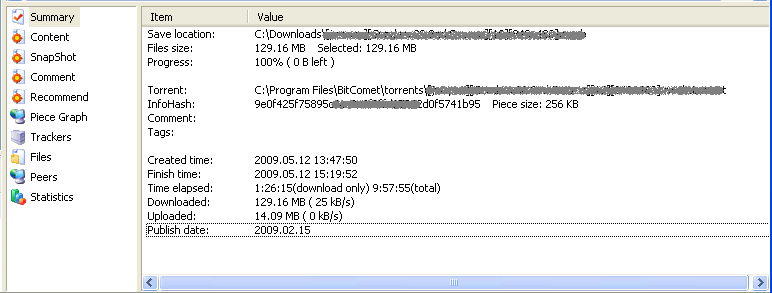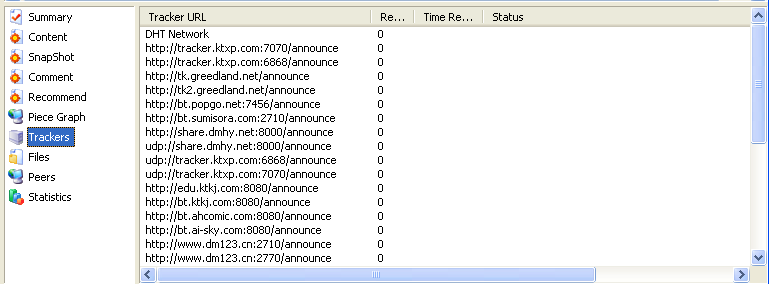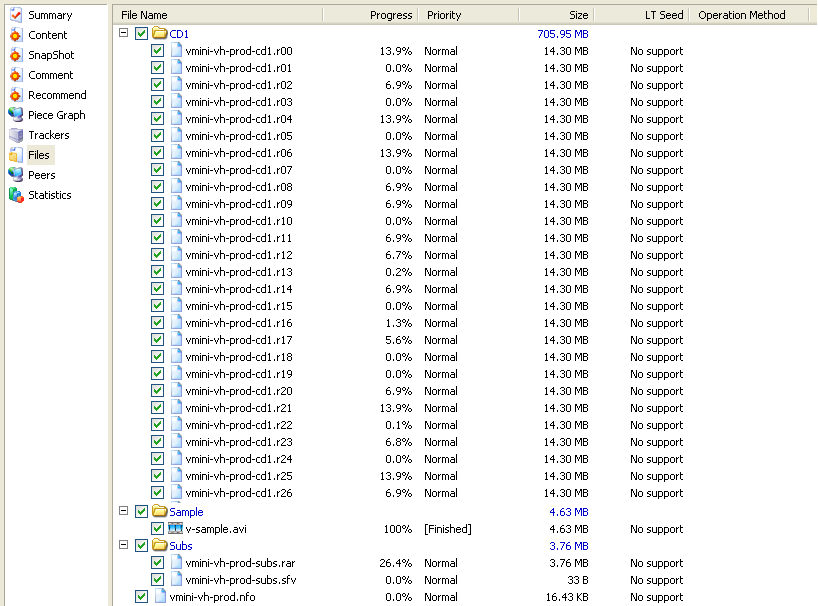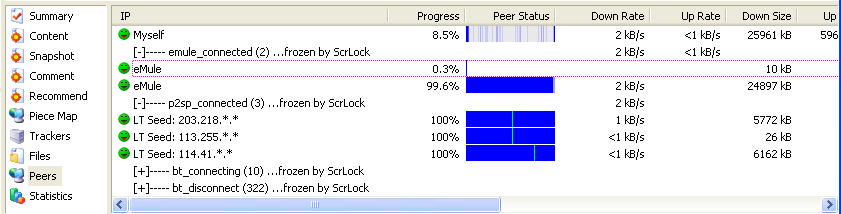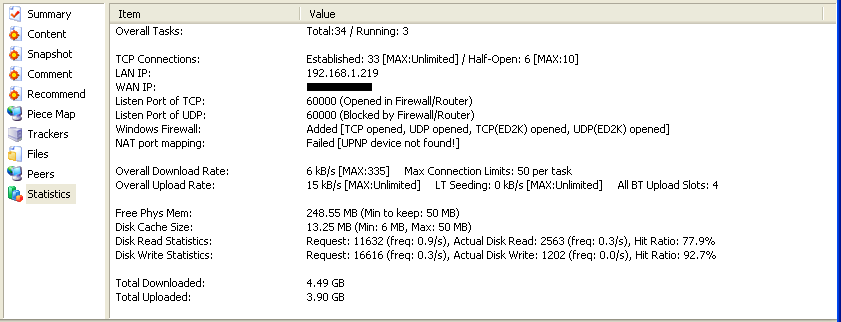Table of Contents
BitComet Detailed Info Pane in older versions
HTTP/FTP Detailed Info Pane
Summary
- Save Location: Directory of the downloaded files.
- File Size: Size of the downloaded file.
- Progress: the amount of data downloaded vs the size of the whole file. MB left: Amount of data left to download.
- URL: download URL or BC Link to where the download source file locates.
- Referrer: webpage of the download source file.
- Description: Description for the download file in the download webpage.
- Tags: Tags for this HTTP/FTP task.
- Download Rate: the current download rate. Downloaded bytes: amount of data downloaded【Only showed when the task is being downloaded】
- Created time: Time when the HTTP/FTP task was created.
- Finish Time: Time when the HTTP/FTP task finished downloading.
- Time elapsed: Amount of time used for downloading this HTTP/FTP task.
- Downloaded: Amount of data downloaded for the HTTP/FTP task. (Average download speed)
Right-click to copy content to clipboard.
Connection
Titles' order can be changed but the lines can be not be rank ordered. Right click to copy URL to clipboard.
- URL: site address of the download source file.
- Download rate: Current download rate.
- Download size: Amount of data downloaded by current connection.
- Progress: Distribution of the downloaded part in the whole file.
- Status: Current connection status.
Logs
Connection log
BT task detailed info Pane
Summary
- Save location: Directory of the download BT task.
- Files Size: Total size of all files contained in the task.
- Selected Size: size of the selected file.
- Progress: Amount of downloaded data vs. total amount of data in the file(s).
- Bytes left: Amount of data left to download.
- Torrent: Save location for the files in the BT task torrent.
- Infohash: Hash code of BT task.
- Piece size: size of each piece of this task.
- Comment: Notes on the content of the task in the torrent.
- Tags: tags this BT task used.
- Connections: Seeds: Amount of seeds connected(Max possible: Amount of seeds on the swarm) / Peers: Amount of peers connected.(Max possible: Amount of peers on the swarm) / Connecting: Amount of connections that are starting【appears only when BT task is downloading】.
- Download rate: Current download rate. Downloaded Bytes: Amount of data downloaded./ Including LT seed: download rate gained form LT seeds.(Amount of data downloaded from LT seeds) / EDSource: Download rate gained from ED source(Amount of data downloaded from ED plugin) 【appears only when BT task is downloading】.
- Upload rate: Current uploading rate (not including LT seeding) / Uploaded bytes: Amount of data uploaded 【appears only when BT task is downloading】.
- Created Time: Time when the BT task started.
- Finish Time: Time when the BT task finished downloading.
- Time elapsed: Amount of time used for finishing this BT task. Total Time: Amount of time used for this task running. (Including the uploading time)
- Downloaded: Amount of data downloaded. (Average download speed)
- Uploaded: Amount of data uploaded. (Average upload speed)
- Publish Time: Date when the BT torrent was created.
Right-Click to copy summary content to clipboard.
Trackers
It gives information on tracker connection during BT task running. Titles location can be exchanged but lines can not be ranking ordered. Tacker can be removed by right-click.
- Tracker URL: Address of the tracker
- Retries: Amount of times trying to connect tracker
- Time Remaining: After this amount of time, it will retry to connect to tracker.
- Status: Gives information getting from trackers.
Files
Shows details of all files contained in BT task. Titles' order can be changed.
- BitComet V1.13: BT task file list in properties dialog and right-bottom pane changes to tree list for directory structure; BT task file list in properties dialog and right-bottom pane support sorting; add new commands to context menu of BT task file list: expand/collapse folders; add check box to BT task file list pane for each file and folder, to switch downloading it or not.
- Rows:
- Priority: The higher priority, the easier for file to get data.
- Progress: Amount of data downloaded vs the whole size.
- File Name: Names of all files.
- Size: Size of each file.
- Long Time seed: Amount of LT seeds connected from LT server.
- Operation method: Read means uploading, write means downloading.
- Right-click menu:
- Open File: Open downloaded files (non video type). Not available for video files.
- Play File (P): Play video files with default player. Not available for non-video files or incomplete video files.
- Open Directory (O): Open directory where the file located.
- Specific ED2K Link (E): This will enable ED network download.
- Search ED2K link for this file: Search ED2K link in trackers the ED plugin connected.
- Priority (R): File with higher priority will get data much easier. But changes in priority for files will affect download speed, so it's not recommend to change this option.
- Virus Protection (K): Uses default anti-virus software to scan subject files, which requires to add files extension names sometimes. (Anti-Virus)
Peers
Shows information about peers connections while the BT task is running. Both titles and rows can be ranking ordered.
- At “Peers” panel, if you click “ScrollLock” on keyboard, BT task peer list will temporarily stop refreshing and shows prompt string “frozen by ScrollLock”.
- Rows:
- IP: IP and Port of the peer connected.
- Progress: How much data the connected peer downloaded.
- Peer status: Downloaded data distribution of the remote.
- Down rate: Speed of getting data from peers.
- Down size: Data downloaded from the remote.
- Up Rate: Date transferring speed from local computer to the remote.
- Up size: Amount of data uploaded to the remote.
- Peer down rate: Peer download rate.
- Initiation: The party who initiated the connection.
- Connect Time: Amount of time from connection start.
- Client Type: Torrent client name and version of the remote. N/A means failed to recognize.
- Status: Connection Status.【I–Requesting Data from the remote; c– The peer refused to upload to local; i–Remote requesting data from local; C–Local refused to download to remote】
<html><br /></html>
- Connection types:
- Local computer: Information about the local BitComet client.
- emule_connected: Peers connected by ED plugin.
- p2sp_connected: Peers connected by LT seeding.
- bt_connected: Peers connected according to BT protocol.
- bt_connecting: Peers being connected according to BT protocol.
- bt_disconnect: Peers that BT ptotocol did not or failed to connect.
The number in bracket after each “Connection type” is the connection number of connections of that type. And the overall download and upload rates limit for each connection type will be displayed in “Statistics”.
<html><br /></html>
- Connection status icons:
- Peer Status Color:
- Blue: display a peer's downloaded piece position in whole BT task, that is, which piece a peer has acquired or downloaded.
- Bright Blue: display your requested piece position in peer list of BT task, that is, which piece you are downloading from other peers.
<html><br /></html>
- Right-click menu:
- Ban IP: set amount of time to refuse peer's request for connection.
- Remove Peer: Remove a connection.
- Add Peer: Manually add a peer's IP to the peer list.
BT/HTTP/FTP Universal Detailed Info Pane
Content
If there are video files contained, Bitcomet will search automatically in mcomet.com and show matched content for the video file. If wrong information is contained in the contents, please report to us by the top right link.
<html><span style=color:Teal>Note:</span></html> As the database in mcomet.com is limited, we can not assure all video files information can be found.
Snapshot
If there are video files contained in the task, one can see a snapshot of the file uploaded by other BitComet users.
Comment
Comments on this task by BitComet users. Everyone is able to post a comment on the task. If any unsuitable or illegal content is contained in the comments, please report to us by the report link.
Recommended
Content or excellent website periodically recommended by BitComet.
Piece Graph
Statistics
- Overall tasks: Total: Amount of total tasks/ Running: Amount of tasks that are downloading and uploading.
- TCP Connections: Amount of simultaneous TCP connections: Established[MAX: The maximum number of TCP connections] / Half-Open/: Amount of connection requests that are waiting for reply[Max: The connection limit]
- LAN IP: Local area's network IP address.
- WAN IP: External IP address.
- Listen port of TCP: Listen port for BitComet TCP protocol.
- Listen port of UDP: Listen port for BitComet UDP protocol.
- Windows firewall: information about Windows Firewall setup for BitComet. BitComet Options
- NAT port mapping: information about UPnP port mapping. Read more
<html><br /></html>
- Overall Download Rate: Total download rate of all tasks [MAX: Overall download rate limit] / Max connection limit: Max connections for each task
- Overall Upload Rate: Total upload rate of all tasks [MAX: Overall Upload rate limit]/ LT Seeding: Total rate of all LT Seeding[MAX: Overall Long-Time Seeding rate limit] / All BT Upload Slots: All BT task Upload Connections.
- Free Phys Mem: Currently free physical memory of operating system (Min to keep: Min memory to keep system operating normally)
- Disk Cache size: cache size that BitComet takes(Min: Minimum size set to use. Max: Maximum Cache size set to use)
- Disk Read Statistics: Number of Requests, Actual Disk Reads and Hit Ratio
- Disk Write Statistics: Number of Requests, Actual Disk Writes and Hit Ratio
<html><br /></html>
- Total Downloaded: Total amount of data that was downloaded with BitComet.
- Total Uploaded: Total amount of data uploaded with BitComet.
Right-click to copy all content to clipboard.