Using BitComet to Download Files (HTTP/FTP protocols)
Download HTTP/FTP from a webpage
Right-click the download button, and choose “Download with Bitcomet”.
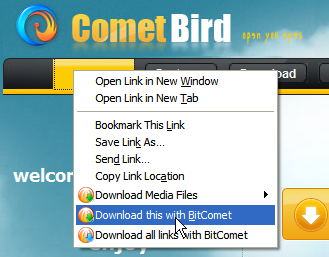
<html><br /></html>
In the pop-up HTTP/
FTP dialog, click “Download Now”.
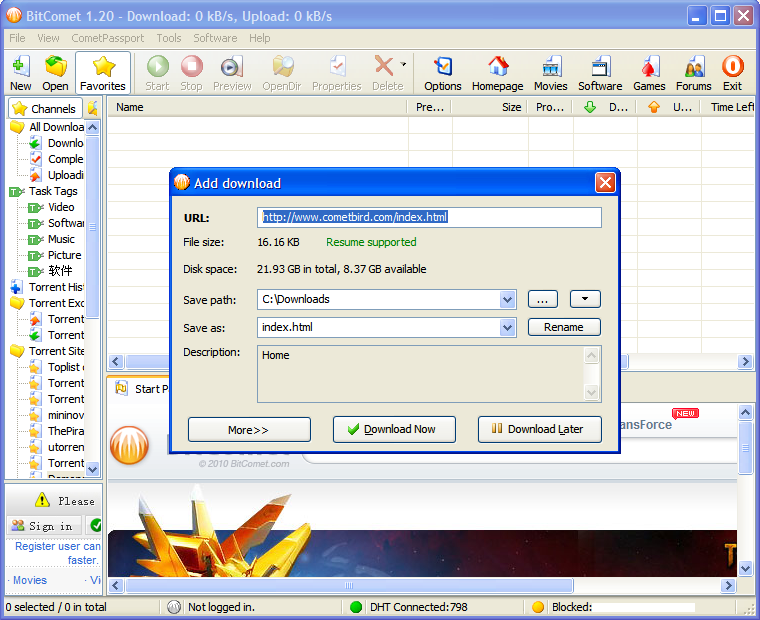
Drag URL to BitComet floating window
Select the
URL in the address bar and drag-and-drop it to the floating window. Pop-up “Add Download” dialog will appear, click “Download now” to start downloading.
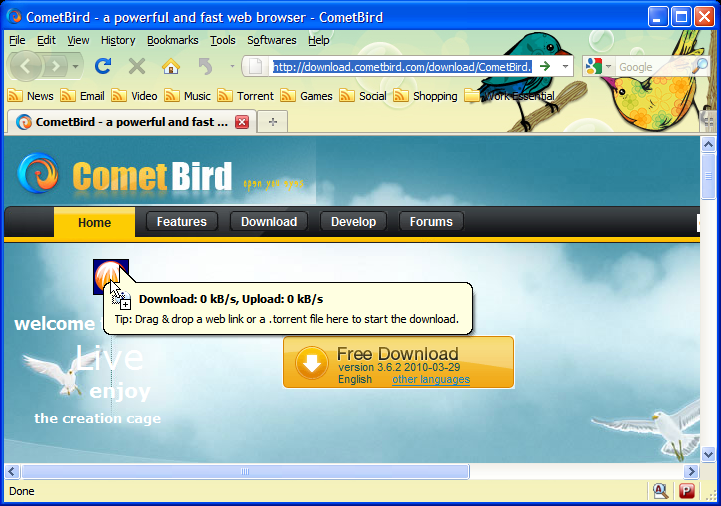
Drag task text to BitComet floating window
Select the task text on the webpage and drag the text to the floating window. Pop-up “Add Download” dialog will appear, click “Download now” to start downloading.
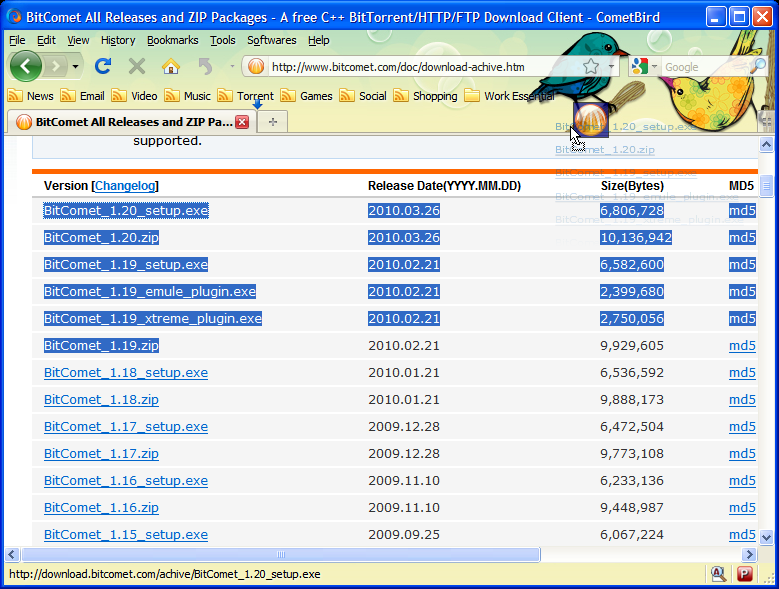
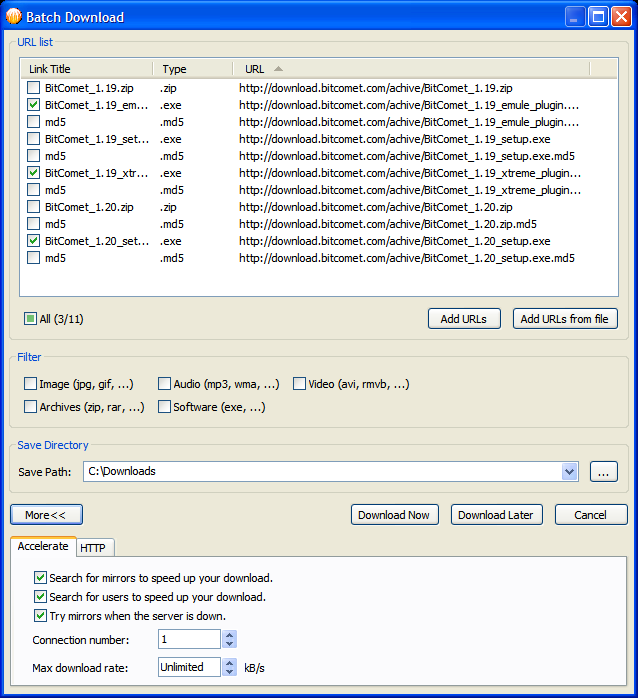
Download HTTP/FTP by entering URL manually